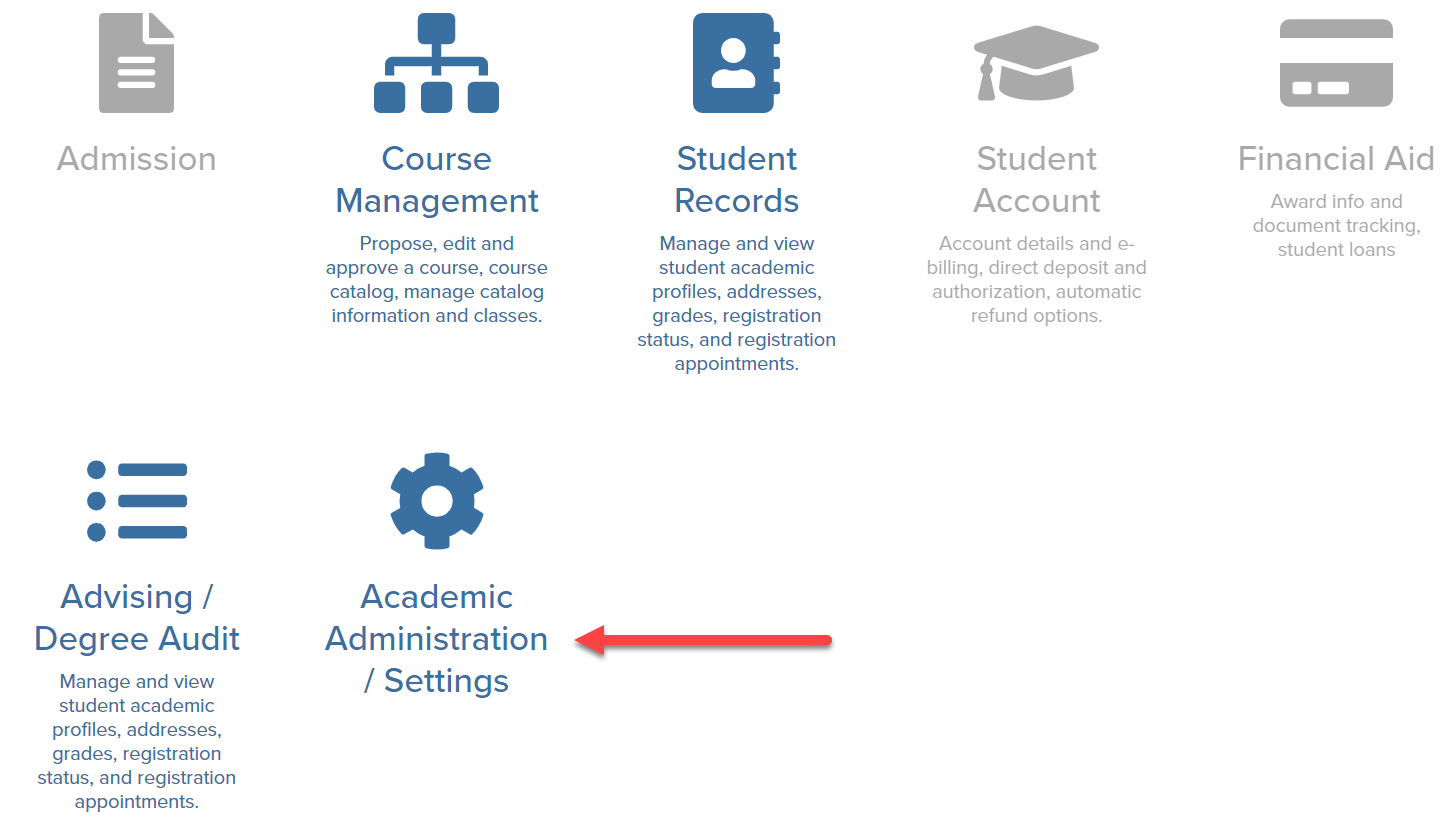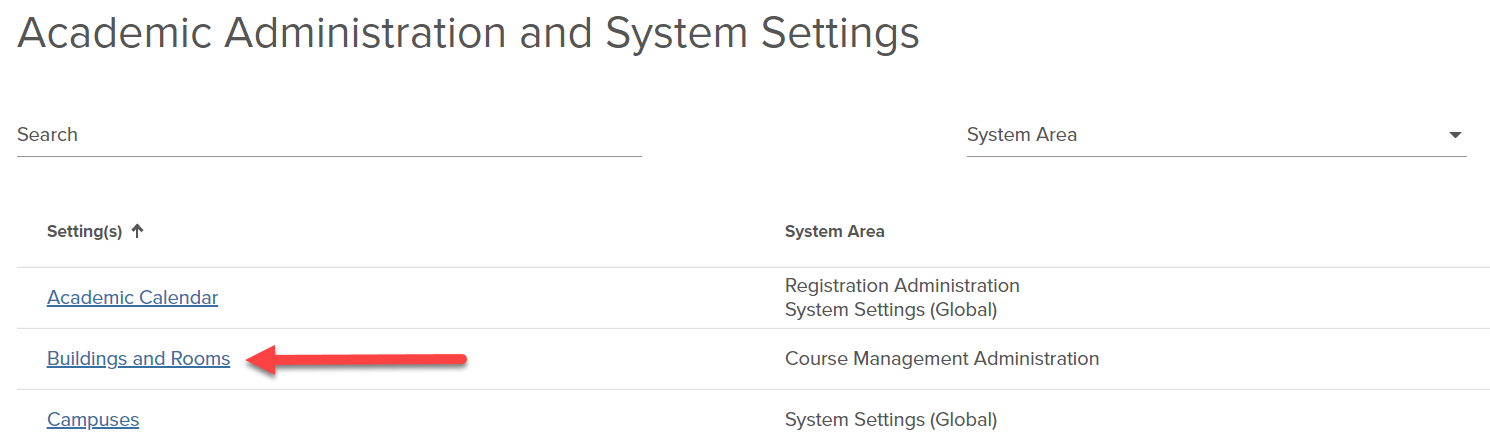Rooms and Sequestered Space
Departments that have their own sequestered space will be able to assign rooms to class sections. Access to the room list will be permission-based, and Schedule Administrators will only be able to assign rooms owned by their department.