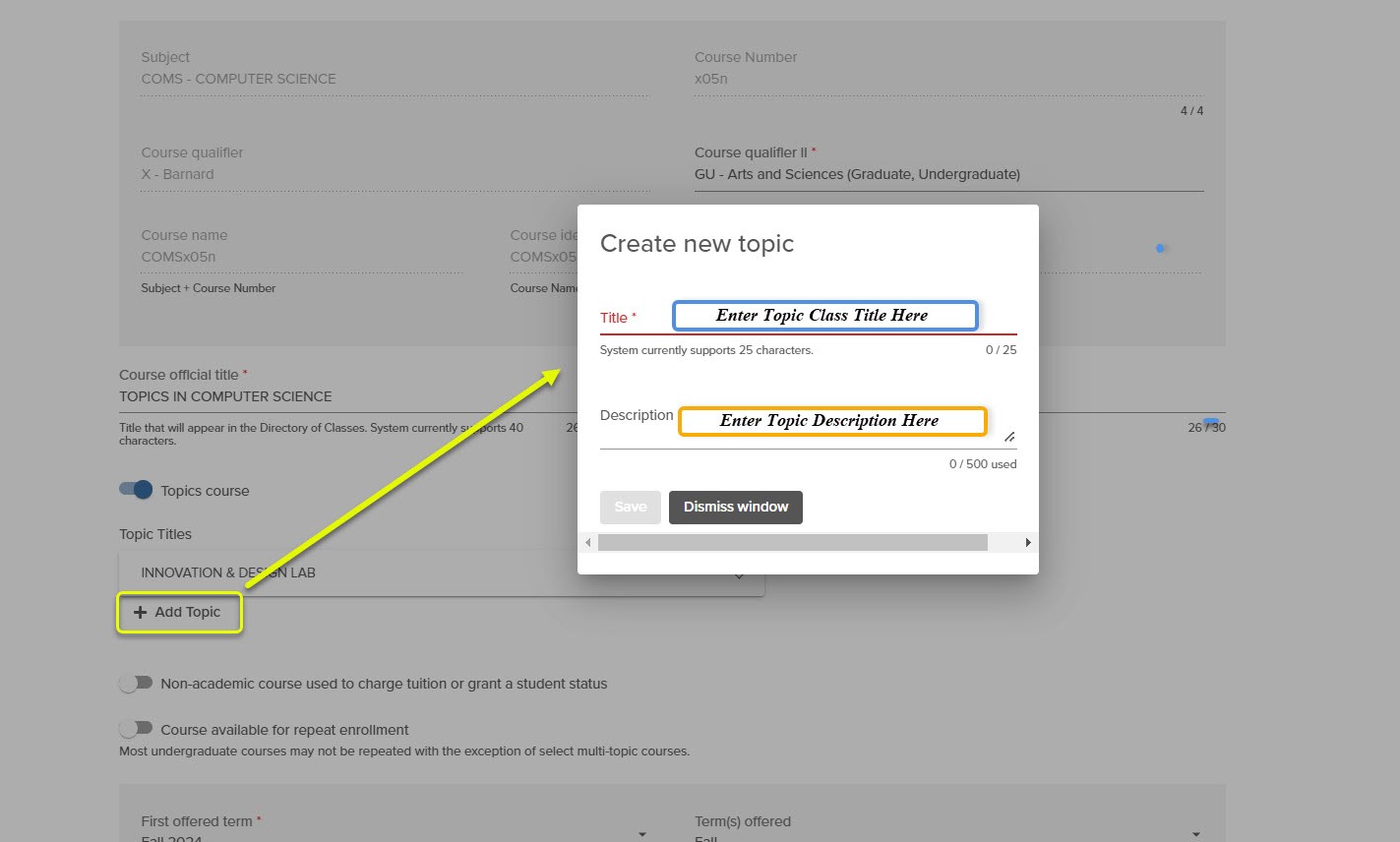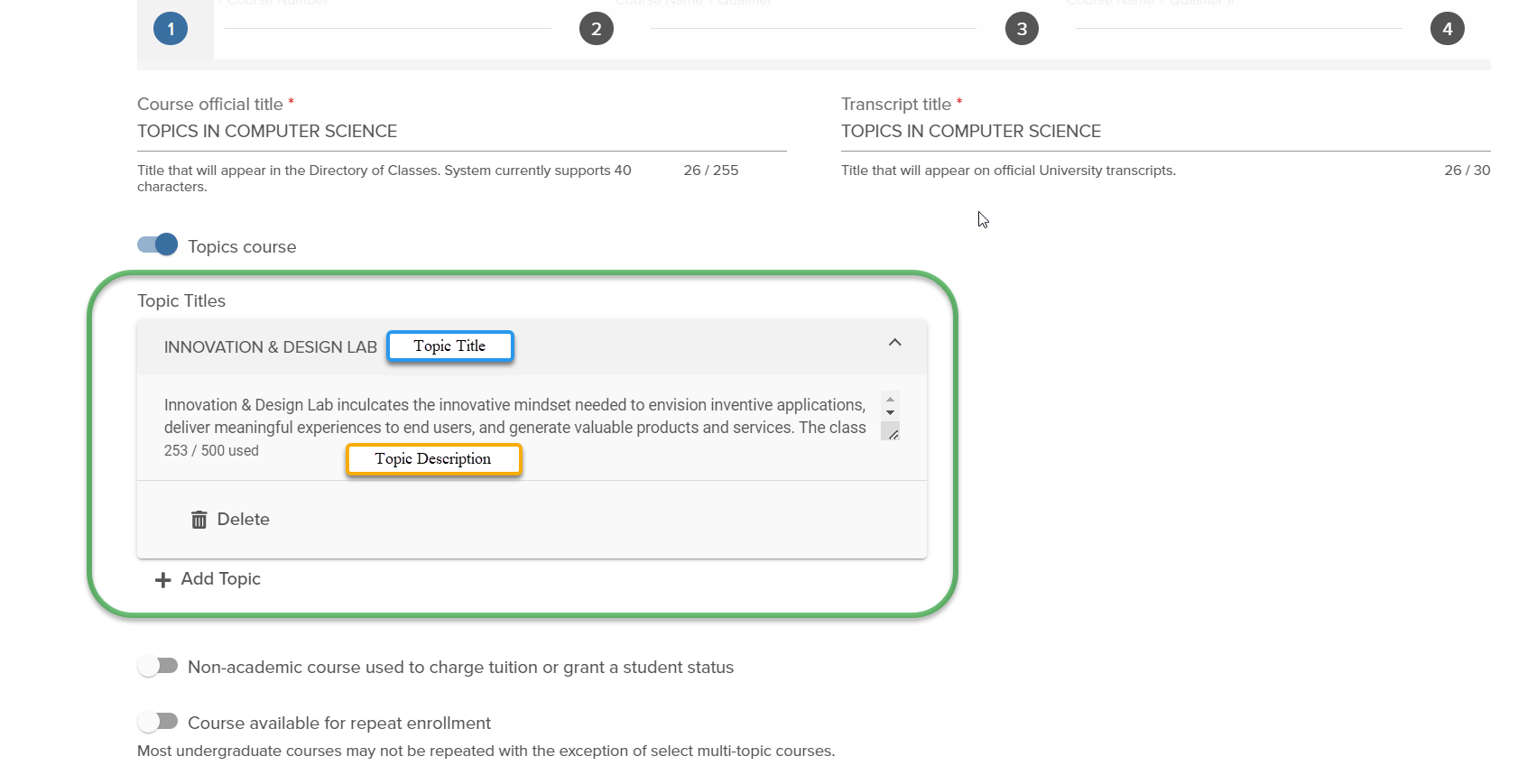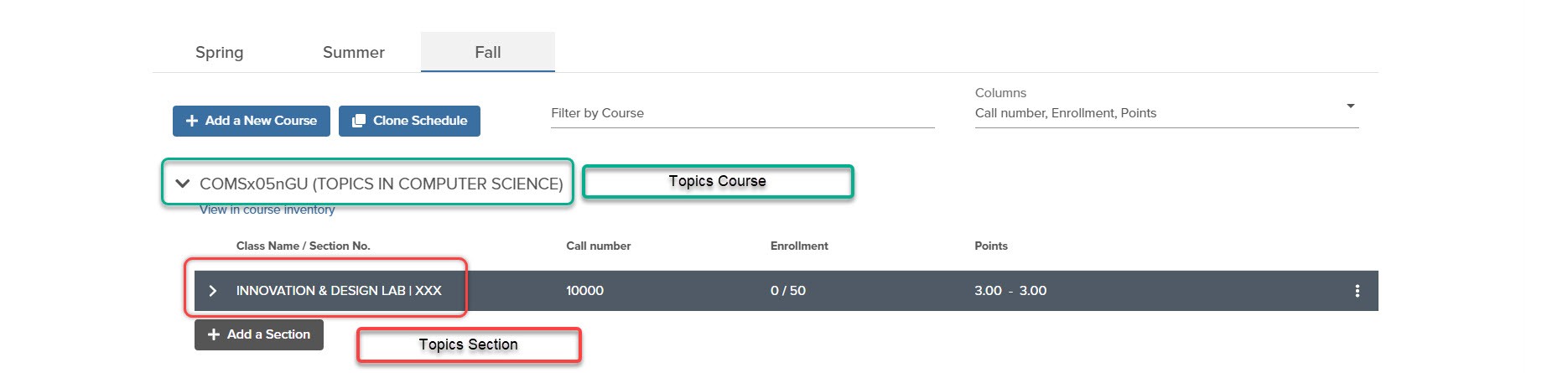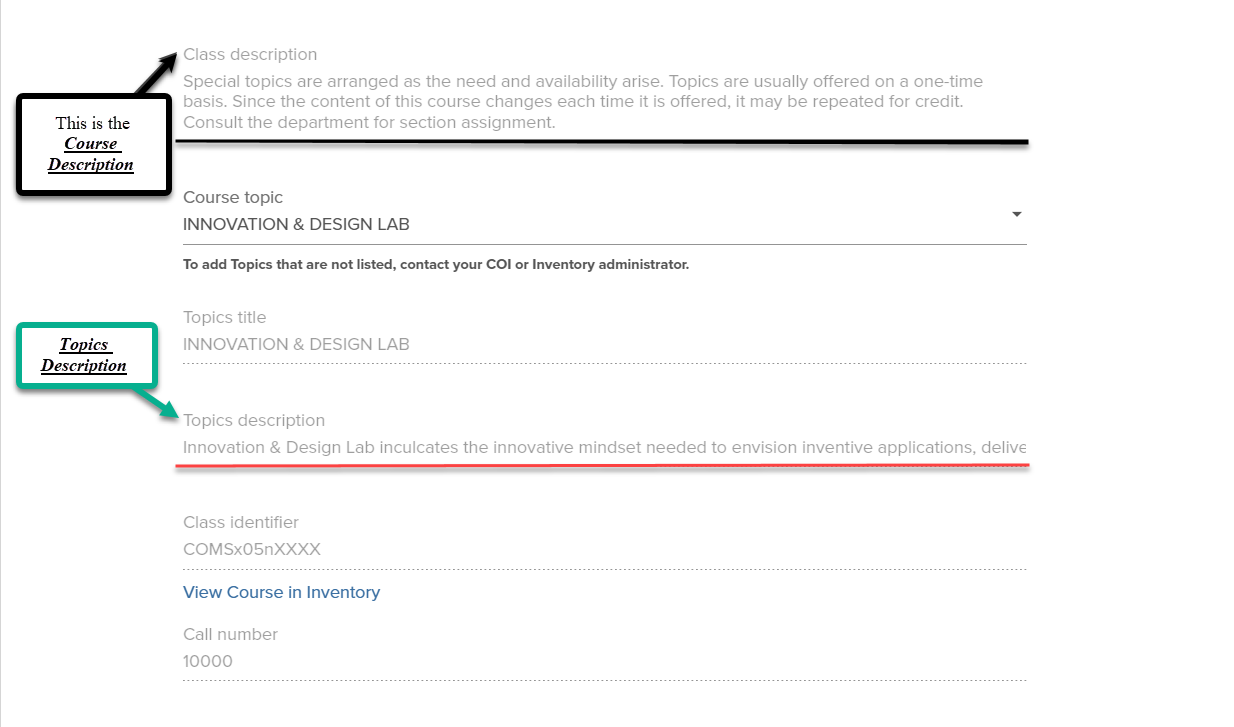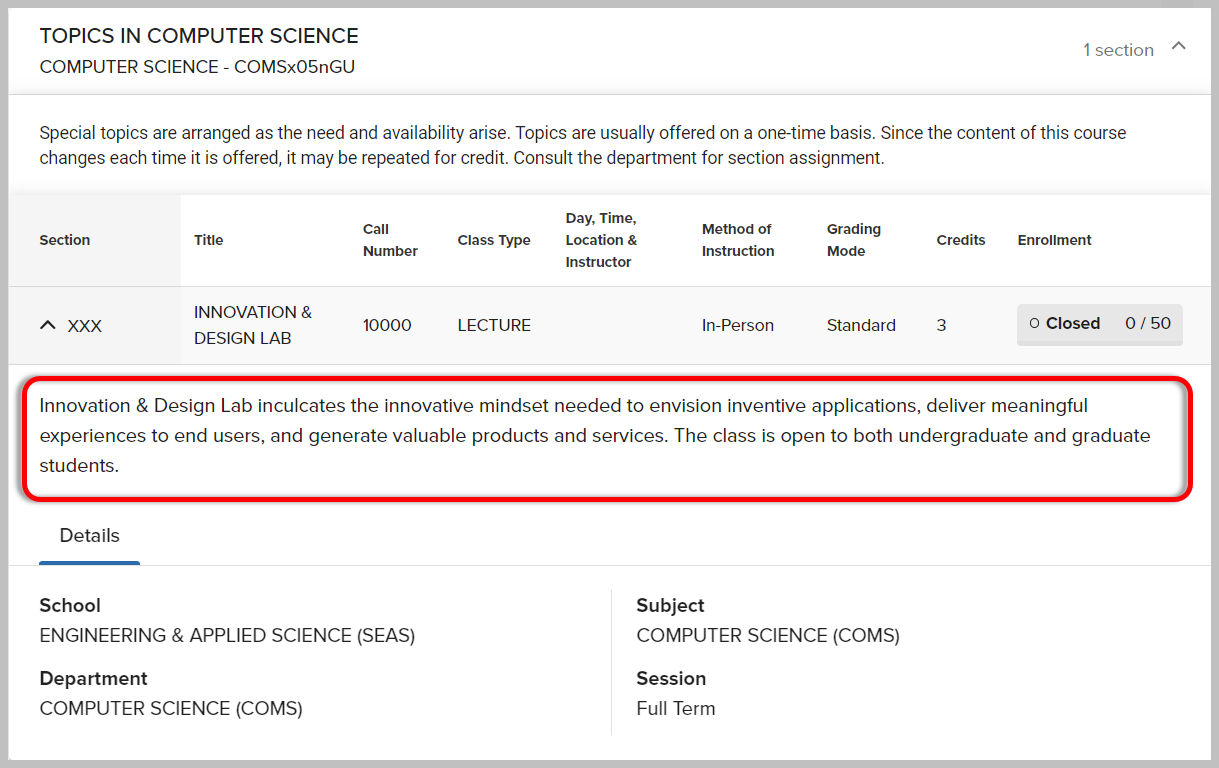Once a user has added the description to a topic in the inventory, the next step is to add the topics course and its sections to the schedule, which will mirror image 1. To verify that the topic description is correctly in place, click on the three white dots on the page, which will reveal a page identical to image 2. On this page you will find both the class and topic descriptions labeled as follows:
- Black: The course description which provides a generalized overview of the course and the contents of its various topics. This will be consistent across every topic section.
- Green: The topic description, which will vary across each topic section to reflect the section's subject and content.
*the class and topic descriptions will not have the colors depicted in images 1 and 2.