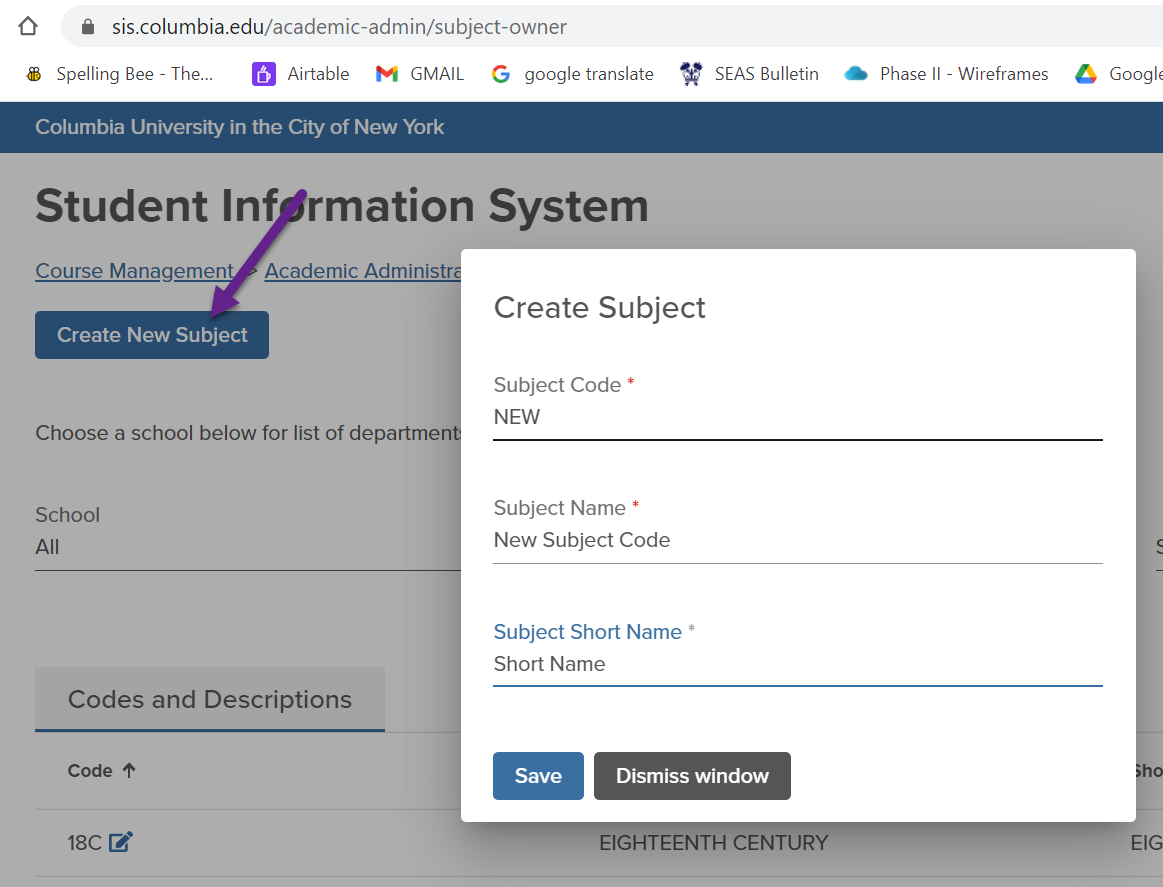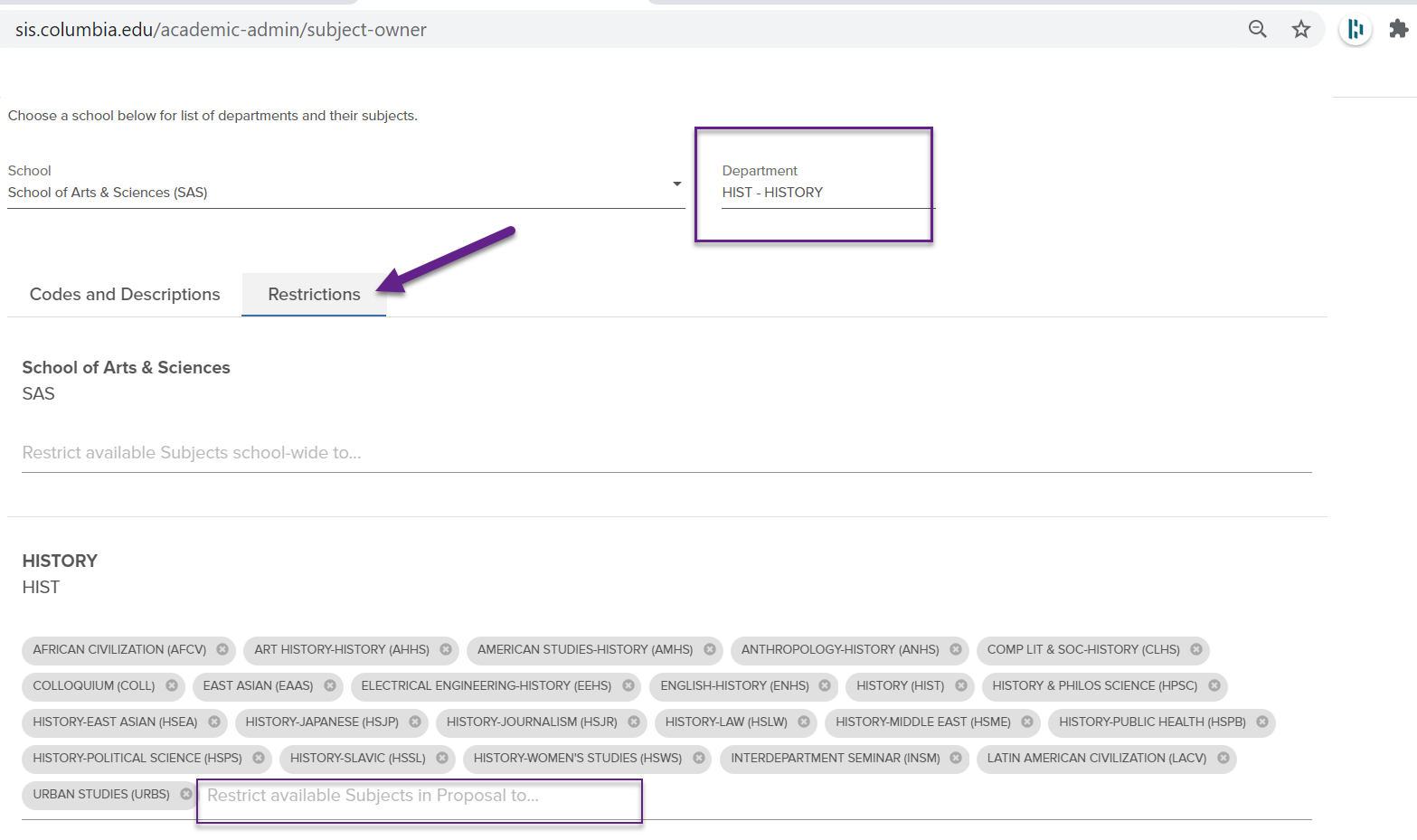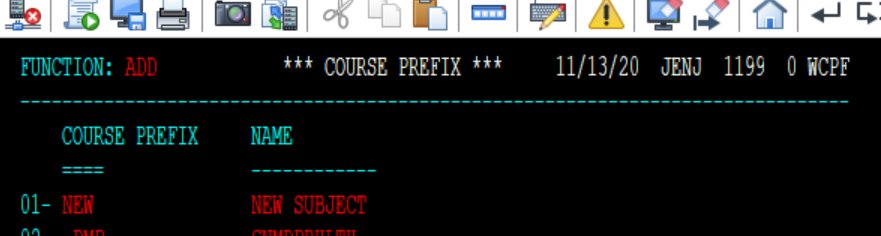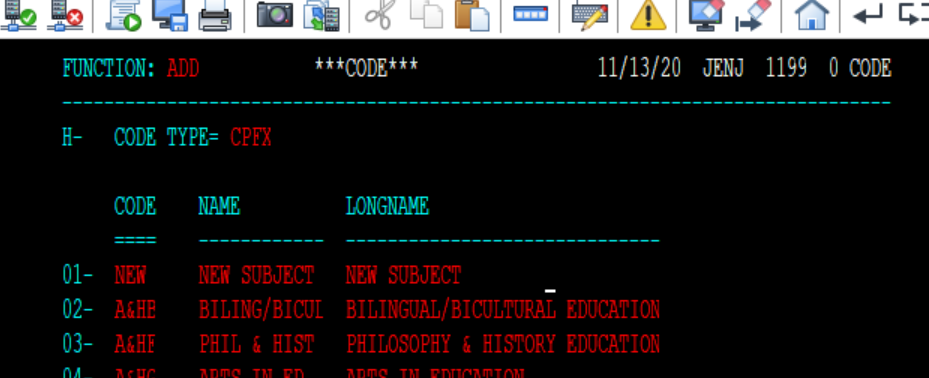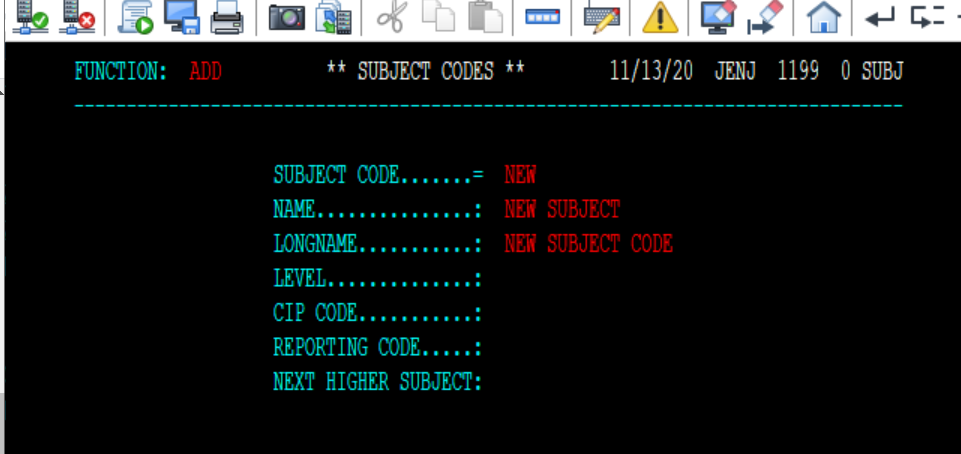Managing Subject Codes
New Subject Codes must be created in both the mainframe SIS and Course Management. There is no integration between the two.
*After creating a new Subject code, it must also be added to online course platforms:
- DOC - email [email protected] to add the code to the DOC