Fields in the Semester Schedule
Nearly every field on Class Section records is required to set up a class correctly in the Directory of Classes and in SSOL for registration.
Fields on Schedule
- Class Active
Once Active, the Class will be available for registration in SSOL
- Section Code will not be editable
- cannot deactivate class
- must Cancel the class to take it off the schedule
- Hide Section
Sections will be hidden in the Directory of Classes
-
still searchable in SSOL for students to find and register
(to prevent registration, set Enrollment Status to “Closed for Registration”)
-
- Requires a Room for the Final Exam
- Select if the class requires a room assignment for the final exam
- Instructor Permission Required
When students try to register for the class, a pop-up will appear in SSOL asking if
they have instructor permission to register. Once students confirm by selecting "Yes",
they will be registered for the class.-
do not select this if the Enrollment Status is set to 'Faculty Chosen;’ -
this confuses students
-
Each section of a course must have a unique Section Code within each Semester. This includes sections of the Course offered by different Schools or Departments. The Section Code schema below, as per the Provost, was designed to capture the percentage of instruction online vs. in the classroom.
**Eventually, this schema will be phased out with the use of the Method of Instruction field, which will capture more nuanced ratios.
Section Codes should be set per the following:
section codes
- 001-999
- Traditional, face-to-face format, with no or minimal (up to 20%) digital/online instruction
- H01-H99
- Hybrid courses, consisting of a mix of traditional and digital (between 20% and 80% digital/online) instruction
- D01-D99
- Courses that are primarily digital/online (80% or more digital/online instruction)
- V01-V99
- SEAS CVN (Columbia Video Network) courses (100% online)
Session dates are set by the Office of the University Registrar and School Administrators. Session dates include the standard 13-15-week semester, as well as shorter week-long and partial term sessions. Schools may also have specific sessions available for selection.
The value selected in Term Session will determine the dates set on new Class Meeting records. Dates on class meetings can be changed, but must start on a Sunday and end on a Saturday.
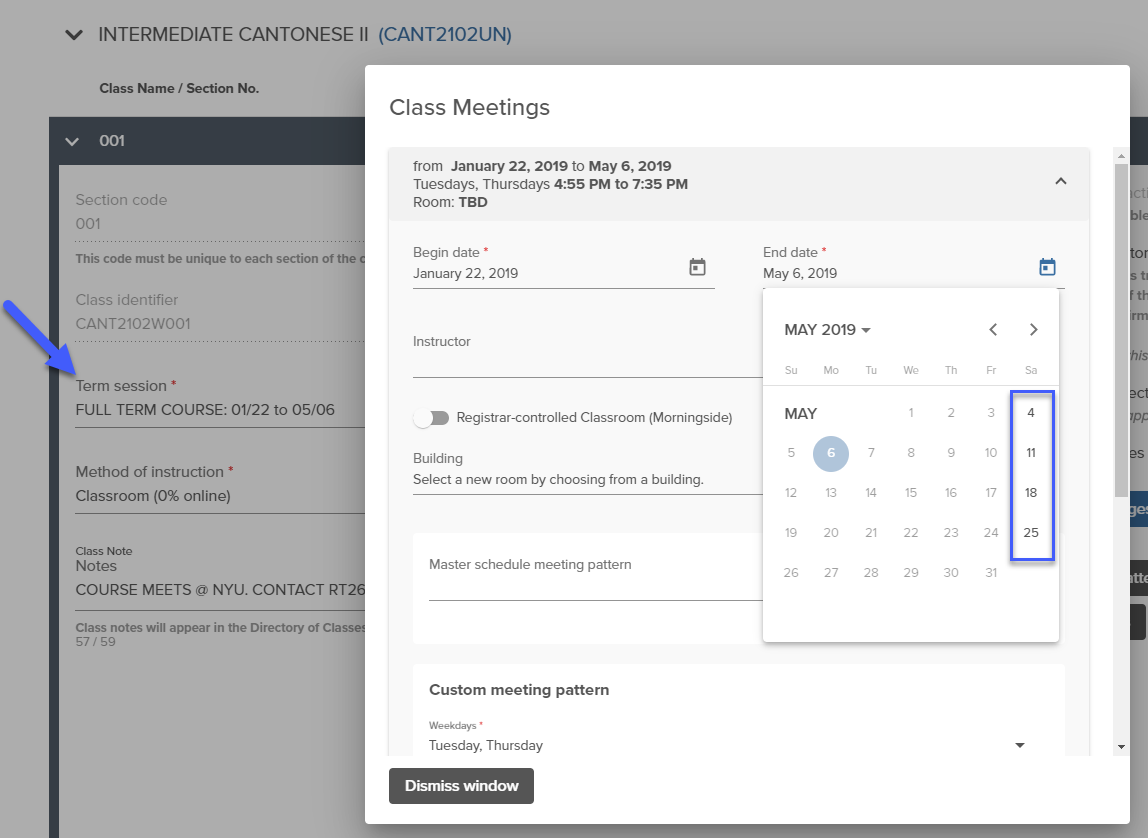
The value in Enrollment Status will inform student registration in SSOL.
If instructors or department administrators want to have a self-managed Wait List AFTER the Enrollment Cap is reached, they should choose Open for Enrollment and set the Wait List to self-managed from within SSOL. Information can be found at http://registrar.columbia.edu/content/wait-lists-ssol
**Enrollment Status Options - changes to this field will take overnight to affect SSOL registration.
- Open for Enrollment
Selecting this option will equal an auto-fill waitlist in SSOL.
**If you change to “Open for Enrollment” from “Faculty-Chosen,” and there are students on the Wait List, the Wait List in SSOL must be cleared out before the status in SSOL will be changed to Auto-Fill
- Self-Managed Wait List with Registration Block
- Selecting this option will block all enrollment in the course and only allow the student to add their name to the waitlist. Many instructors use this type of block when they want to completely manage all enrollment in their course
Closed for Enrollment
- Selecting this option will create a full block on the course. Students will not be able to add or drop the course in SSOL
- Class Canceled
- If there is no enrollment in the course, cancelations are complete when choosing this option. If there is enrollment, please email [email protected] so that the students can be removed from the class
Instructor Permission Required - when this is set to “Yes,” when students try to register for the class, a pop-up will appear in SSOL asking if they have instructor permission to register. Once students confirm by selecting "Yes" they will be registered for the class or added to the Waitlist. **If Enrollment Status is set to Faculty Chosen Enrollment, it is not necessary to also set Instructor Permission to Yes. This causes confusion at registration.
- Enrollment Cap
- the enrollment limit for the course beyond which students should not be permitted to register - sent to SSOL to inform registration. Course caps are managed directly by one's academic department. There could be departmental policies on course caps that may affect your ability to increase enrollment caps to admit additional students
- Expected Final Enrollment
- the number of students you anticipate being in the course after adds/drops- Sent to room scheduling software to inform classroom assignment
- Registrar-Controlled Room Request
For sections that need a registrar-controlled room, rooms will be assigned based on the value in Expected Final Enrollment.
-
This number should be entered in direct alignment with historical enrollment patterns
-
If this value does not correspond with historical enrollment, a consultation will be arranged to identify the most appropriate number
-
Note that there are only 12 classrooms on the Morningside campus that can accommodate 100 or more students
-
Note the distribution of rooms in the chart below - you are more likely to get a room if you set the Expected Final Enrollment at 86 than if it is set at 90
-
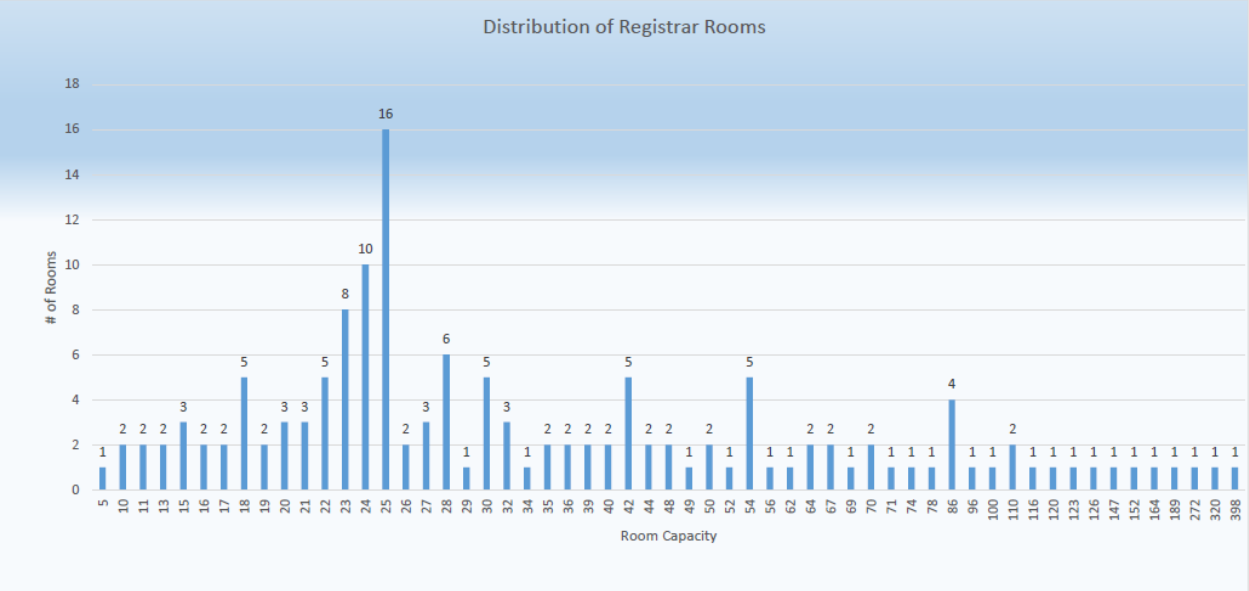
Schedule Administrators will only be able to add Topic Titles to course sections on the Schedule that are in the Course Inventory. A new Proposal may be required by Schools to add new Topics. For example, a Course Title would be “The Works of Shakespeare” and topics could include “The Sonnets,” “The Comedies,” “The Dramas.”
**When using Proposal Workflow, the Course should be updated with new Topics before adding a Course to the Semester Schedule.
If at least 25% of the content of a course pertains to a specific world area, indicate the appropriate region using the drop-down menu. If not applicable, select N/A. This data used for institutional reporting.
Existing courses will inherit their grading mode from SIS; new courses will be assigned with the school’s standard grading system. Use this field if you need to change your class to Ungraded | Pass/Fail | R-Credit | Year-Long.
Annual reporting by the Office of the University Provost requires reporting on the way classes are taught. Multiple values can be selected in this field. Only values selected/approved in Inventory will be available for Schedule Administrators to select when mounting the Course on the Semester Schedule.
If the appropriate method of instruction is not available to you on schedule, remove the course and submit a Course Change Proposal requesting to add the additional methods to the Course - then re-add the new version to your schedule.
E.g., a Computer Science course offered online by the Video Network would have Classroom and Online selected. Both Departments will be able to mount the course on their Semester Schedule with the appropriate Method of Instruction selected.
- Classroom (0% online)
- Classroom (0% online)
- Hybrid (less than 20% online)
- Hybrid (less than 20% online)
- Hybrid (20 to 79% online)
- Hybrid (20 to 79% online)
- Hybrid (more than 80% online)
- Hybrid (more than 80% online)
- Online (100% online)
- Online (100% online)
- None
- None
If students may elect to take the class Pass/D/Fail, select Yes for this field.
See https://www.college.columbia.edu/facultyadmin/grading for more information about Pass/D/Fail.
This will not set the class to a Pass/Fail grading mode for all students. See Grading Mode for more information.
Points are set at the Course-level. Changes to Points between semesters must be done before a Course is added to the schedule (i.e., before cloning).
Courses with fixed points will have these two values set to be the same. Variable points will be used only for courses where students are able to choose the appropriate points for their enrollment during registration. Non-credit courses will have Points set to 0 (zero).
Course Management introduces a structure for relating courses. At this phase of the project, Course Management is primarily capturing these relationships and they will not have any impact on student registration or advising. The relationships will become important in Phase II of the SIS replacement project when the new enrollment engine is launched.
Course Association
- Meets Together / Swing Course
- Definition
Courses that will be taught at the same time, location, and by the same instructor
(e.g., SIPA 4000 and Law 4000; Math 4005 and Math 6005)
- Inventory
Courses are linked as Meets Together
Courses have different titles, and possibly different requisites, Owners, Schools, syllabi, assignments, subjects, and points
- Schedule
Class Sections can be linked as Meets Together
Each Class listed in the Schedule will have separate Rules, Waitlists, and points
Location, Dates, Instructor, and Times will be the same for both Classes
Course Association
- Co-Requisites
- Definition
Courses that must be taken during the same semester
(e.g., Chemistry Lecture + Lab)- Inventory
Courses may be linked as Co-requisites
- Schedule
Schedule
Classes can be linked as Co-requisites or Companion Classes (e.g., Lecture + Lab component)
Course Association
- Pre-requisite
- Definition
Requirements that must be met before a Course can be taken
Can be a Course, an exam, or prior exposure or experience in a subject
- Inventory
Pre-requisite Course is linked to Course as a Pre-Requisite
- non-Course requisites are entered via text
- Schedule
- (future phase - - students will not be able to register for the Course until the pre-requisite is satisfied)
Multiple instructors can be added to a class section and each Class Meeting can be assigned a separate instructor. Instructors must be assigned a percentage of teaching and a role (TCHR is most commonly used in SIS). All instructors listed will be able to see class rosters in SSOL and CourseWorks and submit grades.
New instructors must be added to SIS and Course Management by the Office of the University Registrar. Please email [email protected] with the information below:
- Date of Birth
- Uni (if a new instructor has not been assigned a UNI, contact Human Resources at (212) 851-2888)
The majority of class sections will have a single meeting pattern, e.g., MW 9-10am, and will only require one Class Meeting record. For sections with variable times, e.g., M 9-10am and F 2-3pm, Schedule Administrators will create multiple, separate Class Meeting records.
For each Class Meeting, Schedule Administrators must specify:
- meeting days/times (can select from an existing “master schedule” dropdown or create a custom time)
- Instructor
- Room Assignment (either Registrar-controlled room or assign sequestered space)
Arts and Sciences and Engineering departments should adhere to the Master Schedule of Classes.
For other schools, the most common patterns used were imported for your convenience.
Note: Review your Class Meetings closely and make sure duplicate or incorrect patterns are removed
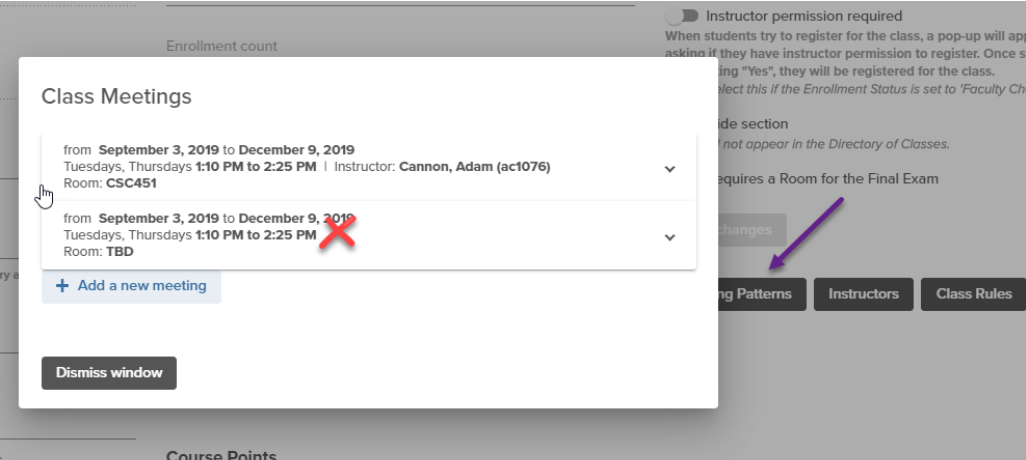
- Registrar Controlled Rooms (Morningside)
- If this is selected, a classroom will be assigned to the section based on the Expected Final Enrollment (not Enrollment Cap)
- Sequestered Space / Department Owned Rooms
- Departments that have their own sequestered space will be able to assign rooms to class sections. Access to the room list will be permission-based, and Schedule Administrators will only be able to assign rooms owned by their department.
- CUIMC
- Rooms assigned by CUIMC facilities will continue the same
Class Notes have increased to 150 characters within Vergil. The Directory of Classes (DOC) and Student Services Online Support and Development (SSOL) will continue to be limited to 59 characters. This text should not be related to the course description and information here does not change course rules or Wait List functionality.
Sample notes:
- Students must register for a discussion section (W3XXX)
- First Year students only
*Class Notes were limited to 59 characters in Vergil until 10/23/2023
Independent studies should be created as needed and hidden from the Directory of Classes and:
- after creating the section, select the instructor and ensure set ‘Hide Class’ is set to Yes. This will not prevent the class from appearing in search results in SSOL. It will also not prevent students from registering.
- send the Call Number to the student(s) for registration
- if the course is variable credit, advise students on what to select for points when they register
See Class Rules for more information
See Class Fees for more information.